Manage Floors
Use K2 to do the following:
-
Do one of the following:
-
Search for and open the relevant building record, and then click the New Floor option in the Tasks panel.
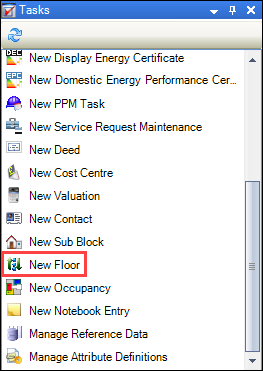
- Search for and open the relevant existing floor, and then click the Click to edit details button on the Summary tab.
-
Select an existing floor in the Navigator panel and then click the Click to edit details button on the Summary tab.
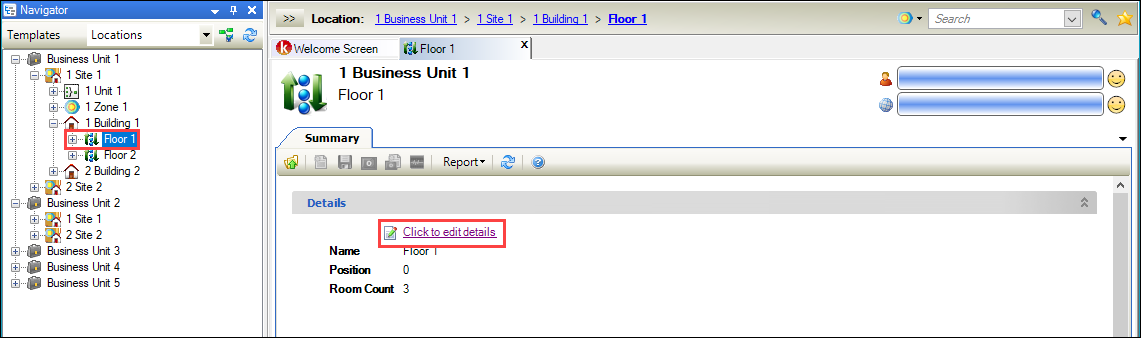
The Floor Editor is displayed.
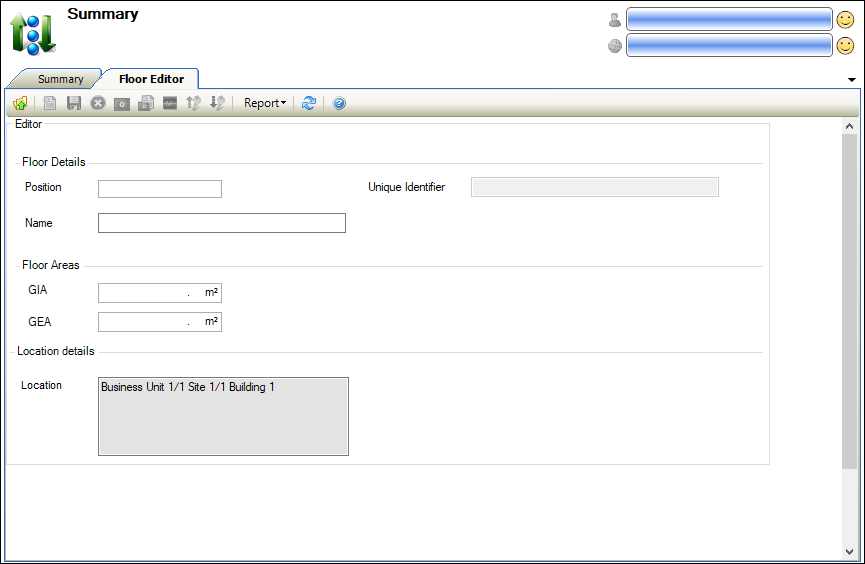
-
- Enter or edit the relevant details.
The fields on the Floor Editor are described in the following table.
| This field | Holds this information... |
|---|---|
| Position | The position of the floor. |
| Unique Identifier | A unique identifier for the floor. This is generated automatically and cannot be edited. |
| Name | The name of the floor. |
| GIA | The gross internal area of the floor. Refer to the GOV.UK website for further information. |
| GEA | The gross external area of the floor. Refer to the GOV.UK website for further information. |
| Location | The location of the floor. This is populated automatically with the building details. |
- Click Save.
New floors are then displayed in the Navigator panel after refreshing.
Refer to Add or edit a room for further information.
Refer to Add or edit a consent record for further information.
Refer to Use Attribute Manager for further information.
Refer to Add or Edit a Contact for further information.
Refer to Add or edit a deed for further information.
Refer to Add or edit an incident for further information.
Refer to Manage Notes for further information.